When working on any kinda job, it's always a requirement to know what the tools are that you will be using. For example, a carpenter can't build a house without know how to properly use the required tools. Therefore, knowing their uses can help set a foundation to a career. That's what where going to learn in this tutorial. You just going to learn about the basic tools. I'm only going to cover basic tools in this section. I will later create an advanced tool section.
Tools and their functions

This is the moving tool icon.
Description
This is exactly what it sounds like, it's a tool used for moving selections, layers, and text.
Description
A rectangular Marquee tool, is in the selection tool group. He just makes rectangular selections. A selection when you select a specific area out of an image, or layer. You can then move, delete, and edit the selection.
The Elliptical Marquee Tool, just makes a selection in the shape of a sphere.
The Single Row Marquee Tool, makes a selection in the shape of a horizontal row.
The Single Column Marquee Tool, makes a vertical selection.
Lasso Tool
Description
The Lasso Tool is used for making unique selections. For example, if you want to remove someone's head from an image, you would use the lasso tool, or the Magnetic Lasso Tool. I personally would use the Magnetic Lasso Tool, then return to spots that messed up and use the Lasso Tool, to work on perfection.
Polygonal Lasso Tool, this tool is for making click by click selections.
Magnetic Lasso Tool, this tool is a really unique tool. It has like a magnetic pull to the border of contour lines inside images, or layers. This should be one of your main tools.
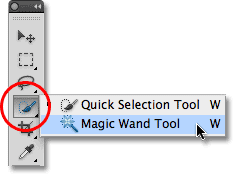
Quick Selection Tool
Magic Wand Tool
Description
The Quick Selection Tool, another selection tool. This selection tool is kind of like a brush. You draw over the area that you want selected.
The Magic Wand Tool, is also another selection tool. This one is a smart tool, you click on a certain area, and it selects the rest of the area with the same color.
Crop Tool
Slice Tool
Slice Select Tool
Description
The Crop Tool, is used for cutting out unwanted objects in an image, or borders of images.
The Slice Tool, is used for making specific selections of rectangular boxes in an image.
The Slice Select Tool, gives u the ability to move the selections.
Eyedropper Tool
Color Sampler Tool
Ruler Tool
Note Tool
Description
Eyedropper Tool, this tool is used to sample a color from an image or layer, and then it changes your primary color into that color.
Color Sampler Tool, samples color, and saves them.
Ruler Tool, is a measurement tool.
Note Tool, is a tool that allows you too leave notes on the image.
Spot Healing Brush Tool
Healing Brush Tool
Patch Tool
Red Eye Tool
Description
Spot Healing Brush Tool, This tool automatically samples pixels to correct a spot in one step.
Healing Brush Tool, with this tool you select certain pixels, and brush over a spot. It then blends the spot with the pixels you selected. You can select pixels by holding ALT on your keyboard.
The Patch Tool, retouches image using sampled pixels or pattern
Red Eye Tool, This tool removes red eyes in images.
Today's Date. 12/24/2011 Part 1
Tomorrow's Date. 12/25/2011 Part 2
Carson, Skyler



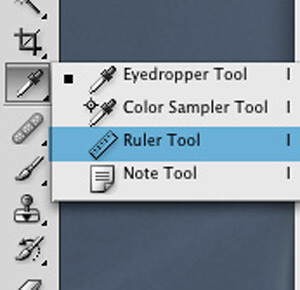

No comments:
Post a Comment